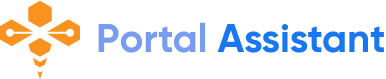Plugins Installation
After activating the Rogan WordPress theme, you will see a message that tells you to install some required and recommended plugins, click on Begin Installing Plugins or if you can’t see that message, Go to Appearance > Install plugins and star install all the plugins
Next step select all the plugins and change the drop-down menu to Install then click on the Apply button and wait for the installation process.
After installing plugins you will redirect to plugins list, again select all the plugins and change drop down this time to Activate and click on Apply button then wait for the activation process.
If you faced any problem or couldn’t install plugins, feel free to open a support ticket.